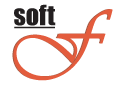
Here are frequently asked questions related with furniture design programs.
If you have not found the answer to your question, you can ask it using the form below:
- Question:
- Please tell in details about joint use of furniture design software Mini-Furniture and Details?.
- Answer:
- 1.Run Mini-Furniture and execute the command Data\Import from AutoCAD?
2.Save drawing (e.g., table.dwg). Numbers and bands given to details will be saved together with drawing.
3.Using the command of AutoCAD Save as (or by means of simple copying of files) you can create an independent copy of drawing for Mini-Furniture (e.g., table_sb.dwg), and an independent copy for Details (e.g., table_det.dwg).The to get assembly drawing of details you use file table_sb.dwg and program Mini-Furniture, and to get the drawing of details - file table_det.dwg and program Details.
- Question:
- When trying to open list of details prepared by Mini-Furniture in Cutting 3, an error is displayed.: "Access violation at address..."?
- Answer:
- Cutting3 does not perform check-up of correctness of the number of detail material, while opening files tc3. Therefore if Cutting3 contains, for example, 25 materials, then maximal number of material which can be indicated in settings of Mini-Furniture is 25.
- Question:
- Can I use the program to get dimensions of glasses only
- Answer:
- Yes you can. Set range of details thickness in program settings that maximal admissible thickness is less than chipboard thickness, but more than glass thickness, for example 11.
- Question:
- How can I print list of details from Mini-Furniture?
- Answer:
- The program itself does not provide an option of printing the list of details. It allows putting the list of details to the drawing in AutoCAD (and AutoCAD allows printing of drawing) and MS Excel (which allows printing and other operations with the list).
